
Used to create, configure and
place a customized AHU and build AHUs libraries. The tool provides you with
defined connections for location, accessories like hood and access door, size
and discipline. Assembles custom AHU's by using typical modules (coil sections,
blender sections, fan housings, plenums, etc.) in the correct orientation and
size to create a facsimile of any manufacturer's unit.
Accessed from:
- Ribbon:
Building Design >
Typically you would develop projects (worksets) that
require Air Handling Units (AHU's) which are not "off the shelf" and are
considered custom units. Although most AHU's are considered custom built, there
are about 24 different "modules" that are typically used to assemble an AHU
unit.
The dialog is used to load/unload AHU libraries, preview an AHU
from the library in different display modes and place a selected AHU from the
standard
AHUs.
| Setting | Description |
|---|
| AHU Placement menu bar
|
Task menus are provided to manage the AHU library.
 — Loads an AHU library. Clicking
Load Library opens the
Load AHU Library dialog where you can
select an existing AHU library file containing AHU configurations. — Loads an AHU library. Clicking
Load Library opens the
Load AHU Library dialog where you can
select an existing AHU library file containing AHU configurations.
- Destination —
Allows selecting destination folder of the AHU library path. Available options
are:
- Organization
— The default library path where a series of AHUs that are supplied with the
application are stored in a library named
BentleyAHULibrary. The
organization domain path is selected for AHU Library for AHUs that need to be
shared across worksets within the organization.
- Workspace —
Assigns project AHU Library path to active user groups designated by active
wokspace.
- Workset —
Designates project AHU Library path where AHU scope is confined to active
workset.
Both destinations can also store user created AHUs.
Note: AHU
Libraries are created using the New Library tool on AHU Builder.
- File Name —
Select the name of a desired AHU Library available at destination to open in
the AHU List. The list will also have user libraries created, if any.
Multiple libraries can be loaded in the AHU List.
Note: This
library path (set by
BMECH_AHUBUILDER_CATALOGS_PATH) is included in the
DG_CATALOGS_PATH configuration
variable.
 — Unloads highlighted library. — Unloads highlighted library.
Clicking
Unload Library while an AHU library
node is selected unloads the
selected library from AHU List. Disabled
 when no AHU library node is
selected. when no AHU library node is
selected.
 — Edits AHU. — Edits AHU.
Clicking
Edit AHU opens the
AHU Builder dialog and dismisses the AHU Placement dialog. The
AHU Builder dialog populates AHU List of standard modules that can be used to
edit selected AHU and build customized AHUs. .
Note: The user
privilege of accessing the
Edit AHU tool is managed by the
administrator in the configurations settings (and network/file permissions to
the user).
Highlighting an AHU in the library list activates the
Place command and clicking in the view
places the currently selected AHU. The
Place Component settings dialog opens
along with placement options on the ribbon. The properties list on the Place
Component dialog allows setting the datagroup properties before placing the
AHU.
|
| AHU List
|
Lists the library path of AHU configurations loaded.
By default, the last loaded libraries appear. The same libraries will be
available in the AHU Explorer when moved to AHU Builder dialog by accessing the
Edit AHU tool. Expand and scroll in the library list to view the AHUs. Expand
the list by clicking on the
[+] mark on the AHU node to view levels and
modules within AHU.
To remove or edit any AHU from the list, switch to the AHU
Builder ( ). ).
A selected AHU can be placed in the model with a
single click. The highlighted AHU in the AHU List is loaded with the place
command, and when the cursor is moved in the view, the
Place Component dialog along with Placement ribbon tab
assist further settings like placement justification etc., before placing the
AHU.
|
| AHU Preview window
|
Displays the geometrical view of assembly of the
selected AHU as per selected display view . This includes all the modules built
in the currently selected AHU configuration.
|
| AHU Data
|
Defines configuration name, displays the dimension
and sets the display view for AHU preview.
- Width — Displays standard width of the AHU.
- Height — Displays standard height of the AHU.
- Length — Displays the overall length of the AHU assembly.
- Display View — Sets the orientation to view AHU assembly
displays in the AHU preview window. Besides default
Iso you can set the display view to other to one of six sides too.
- Unit — Displays the system unit; "Inches" in case of
Imperial.
|
Key-in:
MDL
LOAD
Bentley.Building.Mechanical.BMechAHUBuilder.dll
Key-in:
BMECHAHUBUILDER
PLACEAHU
 Used to create, configure and
place a customized AHU and build AHUs libraries. The tool provides you with
defined connections for location, accessories like hood and access door, size
and discipline. Assembles custom AHU's by using typical modules (coil sections,
blender sections, fan housings, plenums, etc.) in the correct orientation and
size to create a facsimile of any manufacturer's unit.
Used to create, configure and
place a customized AHU and build AHUs libraries. The tool provides you with
defined connections for location, accessories like hood and access door, size
and discipline. Assembles custom AHU's by using typical modules (coil sections,
blender sections, fan housings, plenums, etc.) in the correct orientation and
size to create a facsimile of any manufacturer's unit.
 ).
).

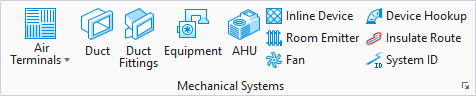

 — Loads an AHU library. Clicking
— Loads an AHU library. Clicking
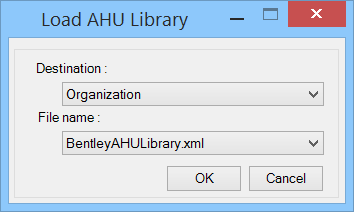
 — Unloads highlighted library.
— Unloads highlighted library.
 when no AHU library node is
selected.
when no AHU library node is
selected.
